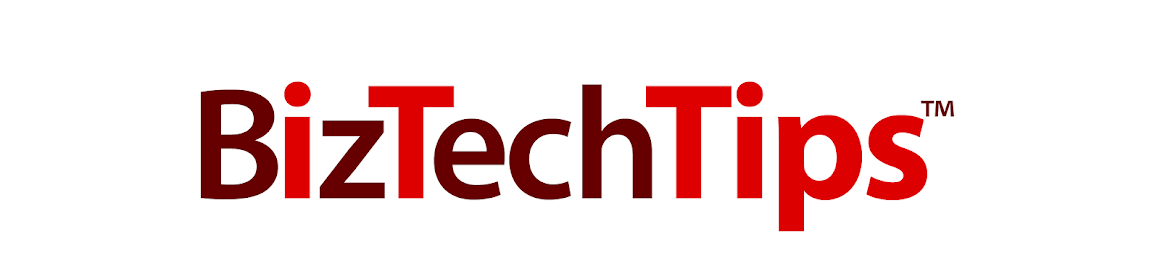Thursday, December 20, 2012
Simple Steps to Keep Your Laptop Battery Charged
It can be really frustrating when your laptop battery loses juice at an inopportune time, so here’s some tips on how to prolong the life of your laptop battery:
• Avoid multi-tasking. Here’s a great way to drain the battery: Work on a spreadsheet while your e-mail is running in the background and your latest favorite music is playing. In addition to preserving battery power, forcing yourself to focus on one task at a time is a great way to practice your prioritization skills.
• Turn down the lights and the heat. Dim your laptop’s screen to the lowest level that’s suitable for you. Closely related, the lower the temperature, the more efficient your laptop’s operation. To keep the temperature as low as possible, clean out the air vents with a cloth or a keyboard cleaner.
• Optimize the power. If you’re running Windows, visit ‘Power Options’ on the control panel and select ‘max battery’ to decrease the strain on your laptop’s battery.
• Defragment your computer regularly. Defragging is the process of reducing the amount of fragmentation in your files, and being proactive about it significantly reduces your computer’s to-do list, thereby saving power. This post will walk you through the process. You can also set this up to run automatically.
• Become a minimalist. When you’re on battery power, don’t run unnecessary programs in the background. Even if you cannot see them, they are taxing your laptop and its battery. The same goes for USB devices such as your mouse. If the devices are not in use, shut them down or remove them.
• Go into hibernation. Standby saves power, but hibernate saves even more.
• Baby your battery. Like a pet, your battery needs exercise. If your battery is charged, do not leave it dormant. Instead, be sure to use your charged battery at least once every couple of weeks.
And finally, invest in a more efficient laptop. Like automobiles, technology evolves on a regular basis, with each wave of innovation more efficient than the one that preceded it. In terms of better battery performance, a new laptop is one of the quickest fixes around.
Thinking about getting a new laptop? Contact a Solutions Advisor at 419.539.6922 or via email to find one that is right for you!
-Content from HP's 367AddisonAvenue Blog-
Tuesday, December 4, 2012
Microsoft Outlook Email Tips
- Make sending a file through e-mail even easier. You can send a file on your computer through e-mail by right-clicking the file, pointing to Send To, and then clicking Mail Recipient. Text is automatically added to the body of the message; however, you can delete the text and add your own text by clicking in the message body and pressing CTRL+A.
- Open several messages at the same. time Hold CTRL while you click each message. After you select the messages, on the File menu, point to Open, and then click Selected Items.
- Use a file shortcut instead of an attachment to reduce the size of a message. Right-click the file and drag it to the Inbox. On the shortcut menu, click Send with Shortcut.
- Sort messages alphabetically by sender name. To sort, click Arranged By and then click From. To reverse the alphabetical order, click From again. To sort by Subject line, click Subject. You can sort this way in any table in Outlook
- Find related messages. To find related messages, right-click the message, and then on the shortcut menu, point to Find All and then click Related Messages. The Advanced Find dialog box appears with a list of related messages.
- Jog your memory with a follow-up flag. Create a follow-up flag as a reminder to follow up on a message. On the Actions menu, click Follow Up and click the flag color of your choice.
- Save searches that you use often. On the Tools menu, point to Find and then click Advanced Find. In the Advanced Find dialog box, specify your search criteria and click Save Search on the File menu. You can share the search results with others by sending the search results file as an attachment in an e-mail message.
Friday, November 30, 2012
Think your business is too small for a server? Think again.
In today’s data-driven economy, your employees need the latest notebooks, smartphones and tablets to keep up with the speed of business.
But for every small business, there comes a point when you realize that all this additional technology isn’t making things easier, it's making your IT infrastructure ever more disorganized.
That’s when you need to think about adding a server to reel in your hectic technology environment. Think your business is too small to need a business server? If you’ve used any of the following infamous last words, it’s time to think again:
“We’ve gotten along without a server so far.”
You probably didn’t realize it, but the second you added additional desktops, notebooks, smartphones or tablets to your original office PC, you effectively created a peer-to-peer computing network—multiple machines that are connected without a centralized hub.
The problem with this sort of loosely defined IT environment is that as you add more and more to the mix, you increase the amount of redundant operations that all these computers are performing. The longer this cycle goes on, the more inefficient your system becomes.
Adding a business server—even from day one—can help you better protect your data sharing, allow you to access shared information from anywhere and with any device and help avoid disastrous losses of information.
“I’m a business man, not an IT director.”
Your business might be too small to staff an IT department, but that doesn’t mean it’s too small for smart data management. With the latest SMB enterprise options, you don’t need to be a tech genius to set up, manage and protect your business computing system.
The ProLiant MicroServer series is small, easy to manage and powerful enough to support all your business IT needs. These SMB-inspired servers are designed to make adding new drives, peripherals or capabilities a snap—so you can add “IT Superstar” to your title.
“Why waste money on a server that’s going to be outdated in a few months?”
Just like the rest of your business, you need technology that is flexible enough to grow along with your needs. That’s where the HP ProLiant ML server series comes into play.
HP ProLiant servers allow you to start small—providing low-risk networking, shared data services and internal storage at a low cost. Then, as your business grows, these highly expandable servers make it easy to add capabilities, so you can support branch offices, offsite technology or remote employees without reinvesting in a whole new server system.
And by linking your new server to your current data storage solutions, you get peace-of-mind from knowing that critical data is secure and safely stored away.
“Our budget is tight—we can’t afford a server.”
When you understand the value that a centralized IT environment provides, you’ll realize you can’t afford not to have a server. You can find low-end servers for a few hundred dollars, but for the needs of a growing small business, expect to pay somewhere between $2,000-5,000.
“We’re too small to need a server.”
By now you know that you’ll soon be eating those infamous words. Luckily, purchasing, managing and expanding a server to consolidate all your business technology needs has never been easier. Even the smallest business is big enough to warrant the simplicity, collaboration and security that a business server provides.
Contact a Solution Advisor at 419.534.3010 or at info@computerworkstoledo.com for more information about servers for your small business.
Content from HP- http://h30458.www3.hp.com/us/us/smb/1084955.html?jumpid=em_taw_US_jun11_eb-iss_1316772_hpgl_us_1084955_1&DIMID=1172972432&DICID=taw_jul11&mrm=1-4BVUP
Wednesday, November 7, 2012
10 Ways Hackers Breach Security
1. Stealing Passwords
Dictionary attacks, brute force attacks and hybrid attacks are methods that are used to guess or crack passwords. These attacks can be minimized by having longer, more complex passwords or using multiple factors for log-in authentication.
2. Trojan Horses
A Trojan horse is a malicious payload hidden in a benign host. A Trojan can be anything- a program that destroys hard drives, corrupts files, records keystrokes, duplicates emails, etc. A Trojan horse could be delivered via email attachment, website download, screen savers or even greeting cards. Anti-virus protection along with malware scanners can prevent a Trojan from causing damage to your computer.
3. Exploiting Defaults
Attacking a network can be very easy if users always use defaults set by vendors or manufacturers. Account and password defaults, along with installation defaults such as path names, folder names, and settings can all be used to hack into your network. Prevent this by always changing passwords and using custom installation settings.
4. Man-in-the-Middle Attacks
A MITM attack occurs when an attacker is able to fool a user into establishing a communication link server or service through a rogue entity. This is often done by sending a legitimate-looking email (maybe from your bank) with a link to a fake website with that looks similar to your bank’s website. Users often enter their log-in credentials, and BAM- the hacker has your information. To prevent MITM attacks, always verify that links from websites stay with trusted domains.
5. Wireless Attacks
While deploying wireless networks is inexpensive and easy to do, it is more expensive to secure a wireless network. In fact, most hacker attacks are more easily accomplished when a wireless network is present. If you have a wireless network, make sure that the appropriate security measures are in place.
6. Doing their Homework
Hackers learn how to overcome your security barriers by researching your organization. A hacker can learn a lot about your company in just a few minutes, and often spend 90% of their time doing background research. Examples of what they can learn: +The operating system you use, major programs, programming languages, platforms and more- from job postings; +Employee home addresses, phone numbers, employment history, driving history and more- from free and paid background research sites; +Usernames, email addresses, directory structure, file names and more- from website scanners.
7. Monitoring Vulnerability Research
Hackers are doing their research, and you also need to! Keep track of discussion groups, website postings, and third-party security oversight discussion groups of every vendor whose products your organization uses.
8. Being Patient & Persistent
Hackers often spend weeks or months researching their targets. Then, they have to select a specific attack point, design their attack, test and drill the attack, improve the attack, schedule the attack, and finally, launch the attack. Attacks are more successful when the hacker does it one small step at a time. Likewise, preventing hacker attacks requires patience and persistence. You must watch the most minor activities on your network with auditing processes keep current on patches, updates, and system improvements.
9. Confidence Games
Many security mechanisms used today are very effective against most hacking attempts. That is why hackers are going for your people. People are the biggest problem with security because they are the only element within a secure environment that has the ability to violate the rules. People can be tricked or coerced into violating the security system to grant the hacker access. Educate your people by training them about what to look for and to report all abnormal interactions. Even those who believe their position is so minor in the company can be targeted- and often are.
10. Already Being on the Inside
The majority of security violations are actually caused by internal employees. Disgruntled employees and those who join the company only to exploit it are reasons that persons on the inside attack. Internal security defenses should be employed to prevent these occurrences. Defenses include keystroke monitoring, preventing users from installing software, not allowing external media sources, disabling USB ports, extensive auditing and internet filtering and monitoring. (Information collected from Global Knowledge)
Are you having security issues? Contact us at 419.534.3010 or via email for help!
Monday, November 5, 2012
Get Data into Excel without Retyping or Copying
If you've worked with Excel long enough, you've probably needed to get data into Excel so that you can analyze it, or maybe create a chart. Where does this data come from? It might come from a database or some other program, or even the web. And it can come in a variety of forms.
The last thing you want to do is retype it, and copying from another program or from the web and pasting directly into a cell in a workbook might leave you with nightmarish looking results. Luckily for you, there's a much better way to get that data into Excel. Importing!.
When you use the Text Import Wizard, you don't open your data source in its native program. You point Excel's Text Import Wizard to a file, and the wizard leads you through a few steps where it looks at the rows of data in the source file and makes suggestions based on the layout of the file.
- To import the contents of the file, select an empty cell in Excel — this can be in a new workbook, a new worksheet in an existing workbook, or in an existing worksheet.
- Now, click the Data tab, and in the Get External Data group, click From Text.
- This starts the Text Import Wizard. Go find your file, and click Open. Notice how the Delimited button is already selected?
- If your data is delimited by commas, click Next. The default delimiting character in Excel is the tab character, so it's pre-selected here in step 2.
- Click Next to go to the third and last step of the wizard. Select each column and change its data type so that it has a format you prefer or a right or left margin.
- Click Finish
- Now, Excel asks you if you want to import the data right here in the current cell or create a new worksheet. Accept the Existing Worksheet and cell =$A$1, and click OK.
Read the comprehensive instructions with illustrations on the Microsoft Office Blog
Thursday, November 1, 2012
Computer Works of Toledo is now known as BizTech!
In an effort to
simplify their business and increase their level of service, Computer Works of
Toledo, a provider of information technology solutions to Northwest Ohio and
Southeast Michigan, is excited to announce that they are taking on their parent
company name…BizTech.
In 2004, Business Technical Consulting,
LLC (BizTech) acquired Computer Works. Ever
since, they’ve been delivering high-quality, professional information
technology (IT) services and solutions to their clients in the Toledo area and
throughout the United States. BizTech and Computer Works believe it is time for
their company to unite under one name.
“Our management and technical support team
remains intact, and our clients will continue to receive the same quality
services and products they’ve come to expect,” said Joe Zalewski, Managing
Partner and COO at BizTech. “The name change represents a cohesive team that is
strategically focused on serving our clients.”
BizTech has many services to offer, including:
ü Ink & Toner
Supplies – Order ink and toner from
BizTech & get free delivery in the Toledo area.
ü UnlimITed Support
Services – ‘All You Can Eat’ Technical
Support at a fixed monthly rate.
ü On-Demand IT
Services – BizTech will fix your technology
problems at an hourly rate.
ü Network
Infrastructure – From deployment to
administration, BizTech keeps your computer networks efficient.
ü Virtualization
Services – Lower energy costs and
make work something you do, not somewhere you go.
ü Mobile BI – Access business data while on the go with smartphone
and tablet device integration
ü Business
Continuity – Network backups and database
recovery will keep your company from losing profits.
ü Printer Services –
BizTech will keep your printers,
copiers & fax machines running with maintenance & repairs.
ü Business Software
– BizTech specialize in Manufacturing
ERP Systems and Business Software Solutions.
About BizTech
Founded
in 1999, Business Technical Consulting, LLC (BizTech) is dedicated to providing
complete Information Technology (IT) and business solutions that deliver
long-term value to our clients. Strategic Partnerships with our clients are
forged by investing the time to understand
business objectives, so that we can deliver
valuable results that will help their
organizations to be more productive and profitable. BizTech delivers results with solutions from
industry leading manufacturers such as Infor, Microsoft™, DELL™, HP, Citrix®
and Cisco. BizTech is an Infor VISUAL™ ERP Channel Partner, a Microsoft™
Registered Partner, a Citrix® Authorized Solution Advisor, and Comptia A+
Certified. At
BizTech, we help you…Plan IT, Run IT,
Protect IT, & Fix IT.
or more information about BizTech…
Subscribe to:
Comments (Atom)