Commonly referred to as the 'function keys,' on a typical keyboard, F1 through F12 may have a variety of different uses in your work day, or no use at all. The keys will operate differently depending on the installed operating system and the software program currently open. When the function keys are combined with the ALT, Windows or CTRL key, they will have even more uses, i.e. ALT+F4.
Below is a list of some of the common functions of the function keys. Remember, not all programs support function keys and may perform different tasks than those mentioned below.
F1: - Almost always used as the help key, almost every program will open the help screen when this key is pressed.
- Enter CMOS Setup
- Windows Key + F1 would open the Microsoft Windows help and support center.
- Open the Task Pane.
- Renames a highlighted icon, file, or folder in all versions of Windows.
- Alt + Ctrl + F2 opens document window in Microsoft Word.
- Ctrl + F2 displays the print preview window in Microsoft Word.
- Quickly rename a selected file or folder.
- Enter CMOS Setup.
- Often opens a search feature for many programs, including Microsoft Windows when in the Windows Desktop.
- In MS-DOS or Windows command line, F3 will repeat the last command.
- Shift + F3 will change the text in Microsoft Word from upper to lower case or a capital letter at the beginning of every word.
- Windows Key + F3 opens the Advanced find window in Microsoft Outlook.
- Open Mission Control on an Apple computer running Mac OS X.
- Open find window in Windows 95 to XP.
- Open the address bar in Windows Explorer and Internet Explorer.
- Repeat the last action performed (Word 2000+)
- Alt + F4 will close the program window currently active in Microsoft Windows.
- Ctrl + F4 will close the open window within the current active window in Microsoft Windows.
- In all modern Internet browsers pressing F5 will refresh or reload the page or document window.
- Open the find, replace, and go to window in Microsoft Word.
- Starts a slideshow in PowerPoint.
- Move the cursor to the Address bar in Internet Explorer, Mozilla Firefox, and most other Internet browsers.
- Ctrl + Shift + F6 opens to another open Microsoft Word document.
- Commonly used to spell check and grammar check a document in Microsoft programs such as Microsoft Word, Outlook, etc.
- Shift + F7 runs a Thesaurus check on the word highlighted.
- Turns on Caret browsing in Mozilla Firefox.
- Function key used to enter the Windows startup menu, commonly used to access Windows Safe Mode.
- Opens the Measurements toolbar in Quark 5.0.
- With Mac OS 10.3 or later shows all open Windows.
- Using the Fn key and F9 at the same time will open Mission Control on an Apple computer running Mac OS X.
- In Microsoft Windows activates the menu bar of an open application.
- Shift + F10 is the same as right-clicking on a highlighted icon, file, or Internet link.
- Enter CMOS Setup.
- With Mac OS 10.3 or later shows all open Windows for active program.
- Full-screen mode in all modern Internet browsers.
- With Mac OS 10.4 or later hides all open windows and shows the Desktop.
- Open the 'Save as' window in Microsoft Word.
- Shift + F12 saves a Microsoft Word document.
- Ctrl + Shift + F12 prints a document in Microsoft Word.
- Preview a page in Microsoft Expression Web
- With an Apple running Mac OS 10.4 or later, F12 will show or hide the Dashboard.
These tips were originally found at http://www.computerhope.com/.
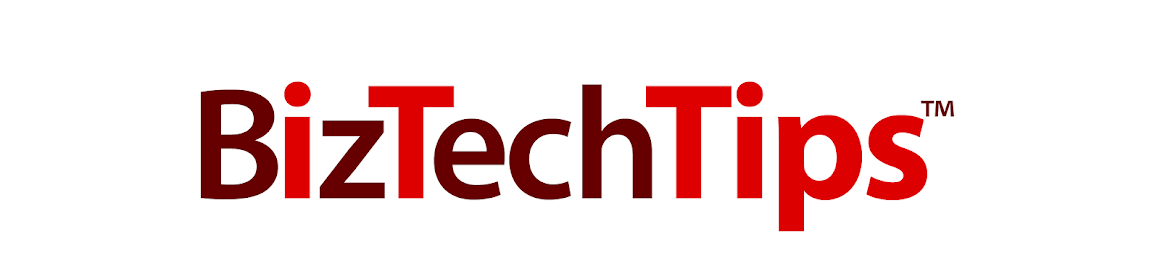
No comments:
Post a Comment