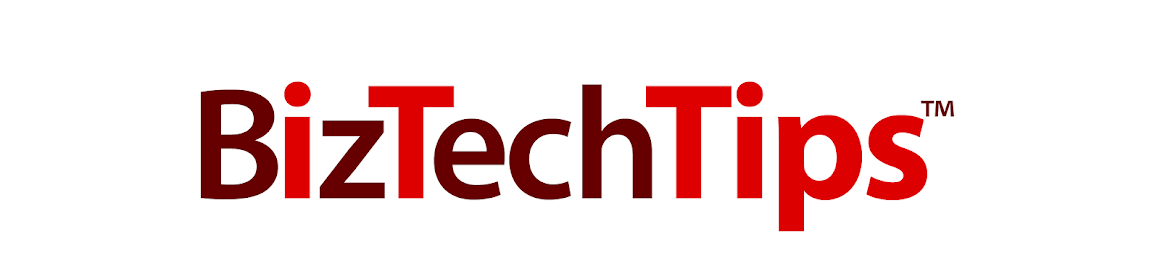Microsoft Outlook has a
handy feature that caches the email addresses you type, and offers them up as
you type new messages. This can, at
times, be problematic. If you’ve mistyped
an address, Outlook may still cache the incorrect address and provide it the
next time you start typing the address.
Also, if there’s an address that you rarely use, and it comes up before
a frequently used address, it may be helpful to remove the seldom used address
from the cache.
This task is very easily
accomplished, but also easily overlooked.
As you begin typing the address in a new message, Outlook will display
the list of cached addresses it is suggesting.
Simply click on the “X” next to the name and it is removed from the
cache. Presto!