If
you are a Windows user, you should make sure that the Automatic Update feature
is configured to automatically download and install updates on a regular
schedule. This will ensure that you have
the latest patches and security updates from Microsoft- which can help protect your computer from new and emerging security threats.
For Windows XP users:
To enable Automatic Updates
- Use Microsoft Internet Explorer to visit Microsoft Update.
- On the right side of the page, Internet Explorer displays the current status of Automatic Updates:
- If Automatic Updates is turned on, your computer is protected. Windows XP will automatically install updates. You don’t need to follow the rest of these steps.
- If Automatic Updates is turned off, click Turn on Automatic Updates.
- In the Automatic Updates window, click OK.
For Windows Vista/7 users:
- Open Windows Update by clicking the Start button
. In the search box, type Update, and then, in the list of results, click Windows Update.
- In the left pane, click Change settings.
- Under Important updates, choose the option that you want.
- Under Recommended updates, select the Give me recommended updates the same way I receive important updatescheck box, and then click OK.
If you're prompted for an administrator password or confirmation, type the password or provide confirmation.
You can also choose if you want to allow anyone to install updates by selecting the Allow all users to install updates on this computer check box. This applies only to updates and software that are installed manually; automatic updates will be installed regardless of the user.
For Windows 8 users:
In Windows 8, Windows will turn on automatic updating during setup unless you choose to turn it off. You can check this setting and turn on automatic updating in Control Panel. Just open the Search charm, enter Turn automatic updating on or off, and tap or click Settings to find it. You can use Control Panel to turn automatic updating on, and you can also control what Windows does with recommended updates and updates for other Microsoft products.
These tips were found on the Microsoft Windows website & compiled by BizTech Network Consultant, Dan Mizen.
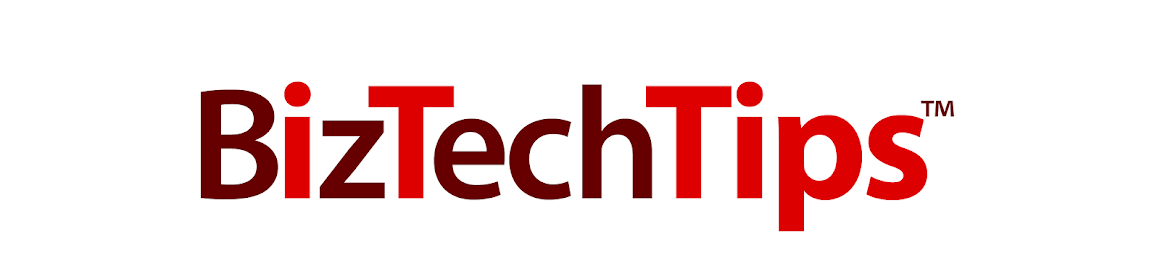
No comments:
Post a Comment