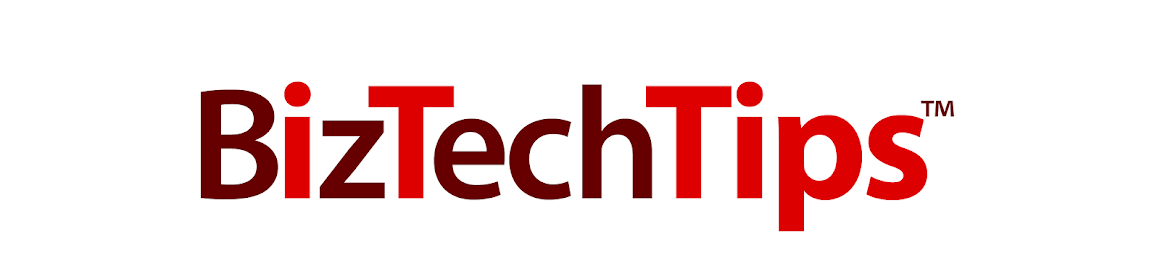Thursday, December 20, 2012
Simple Steps to Keep Your Laptop Battery Charged
It can be really frustrating when your laptop battery loses juice at an inopportune time, so here’s some tips on how to prolong the life of your laptop battery:
• Avoid multi-tasking. Here’s a great way to drain the battery: Work on a spreadsheet while your e-mail is running in the background and your latest favorite music is playing. In addition to preserving battery power, forcing yourself to focus on one task at a time is a great way to practice your prioritization skills.
• Turn down the lights and the heat. Dim your laptop’s screen to the lowest level that’s suitable for you. Closely related, the lower the temperature, the more efficient your laptop’s operation. To keep the temperature as low as possible, clean out the air vents with a cloth or a keyboard cleaner.
• Optimize the power. If you’re running Windows, visit ‘Power Options’ on the control panel and select ‘max battery’ to decrease the strain on your laptop’s battery.
• Defragment your computer regularly. Defragging is the process of reducing the amount of fragmentation in your files, and being proactive about it significantly reduces your computer’s to-do list, thereby saving power. This post will walk you through the process. You can also set this up to run automatically.
• Become a minimalist. When you’re on battery power, don’t run unnecessary programs in the background. Even if you cannot see them, they are taxing your laptop and its battery. The same goes for USB devices such as your mouse. If the devices are not in use, shut them down or remove them.
• Go into hibernation. Standby saves power, but hibernate saves even more.
• Baby your battery. Like a pet, your battery needs exercise. If your battery is charged, do not leave it dormant. Instead, be sure to use your charged battery at least once every couple of weeks.
And finally, invest in a more efficient laptop. Like automobiles, technology evolves on a regular basis, with each wave of innovation more efficient than the one that preceded it. In terms of better battery performance, a new laptop is one of the quickest fixes around.
Thinking about getting a new laptop? Contact a Solutions Advisor at 419.539.6922 or via email to find one that is right for you!
-Content from HP's 367AddisonAvenue Blog-
Tuesday, December 4, 2012
Microsoft Outlook Email Tips
- Make sending a file through e-mail even easier. You can send a file on your computer through e-mail by right-clicking the file, pointing to Send To, and then clicking Mail Recipient. Text is automatically added to the body of the message; however, you can delete the text and add your own text by clicking in the message body and pressing CTRL+A.
- Open several messages at the same. time Hold CTRL while you click each message. After you select the messages, on the File menu, point to Open, and then click Selected Items.
- Use a file shortcut instead of an attachment to reduce the size of a message. Right-click the file and drag it to the Inbox. On the shortcut menu, click Send with Shortcut.
- Sort messages alphabetically by sender name. To sort, click Arranged By and then click From. To reverse the alphabetical order, click From again. To sort by Subject line, click Subject. You can sort this way in any table in Outlook
- Find related messages. To find related messages, right-click the message, and then on the shortcut menu, point to Find All and then click Related Messages. The Advanced Find dialog box appears with a list of related messages.
- Jog your memory with a follow-up flag. Create a follow-up flag as a reminder to follow up on a message. On the Actions menu, click Follow Up and click the flag color of your choice.
- Save searches that you use often. On the Tools menu, point to Find and then click Advanced Find. In the Advanced Find dialog box, specify your search criteria and click Save Search on the File menu. You can share the search results with others by sending the search results file as an attachment in an e-mail message.
Subscribe to:
Comments (Atom)