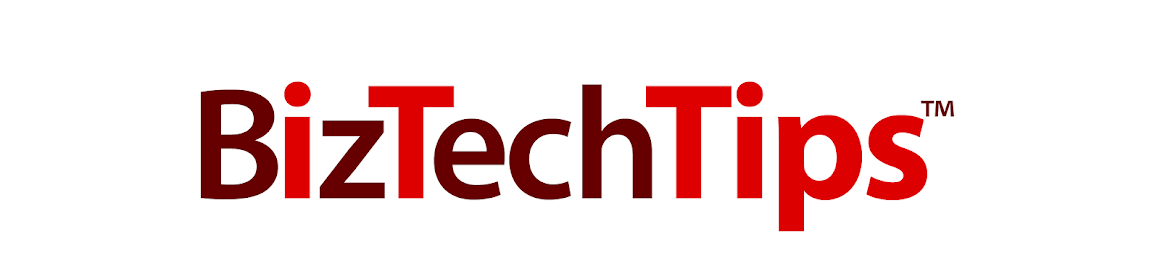Toledo,
OH – January 16, 2013: BizTech,
a provider of information technology and business software solutions, is
pleased to announce the addition of Larry Tussing to its team. Larry has joined BizTech as an Infor
VISUAL & Network Consultant. In this role, Larry will assist clients by
providing a variety of technical support services. Utilizing Larry’s combined experience of
supporting Infor VISUAL ERP software and IT systems management will allow
BizTech to better serve their clients.
“Larry has significant experience supporting ERP and IT
Systems. Also, he has a thorough
understanding of the effects of technology in a business environment,” said Joe
Zalewski, Managing Partner and COO at BizTech. “His versatility will definitely be an
advantage for both our VISUAL and Network support clients”.
Larry resides in Pemberville, Ohio and will work from BizTech’s
corporate office located in Toledo, Ohio.
Larry has 25 years of experience as an IT Manager in a manufacturing
environment, with 14 of those years using and supporting the Infor VISUAL ERP
software. Prior to joining BizTech, Larry worked as the IT Manager for Kennametal
Inc. and Clarke American-Lincoln. Larry’s strength lies in his versatility and
understanding of supporting IT and ERP in manufacturing facilities. In addition to his many certifications, Larry
has an Associates Degree in Computer Science from the University of Findlay.
About BizTech
Founded
in 1999 and located in Toledo, Ohio, Business Technical Consulting, LLC
(BizTech) is dedicated to providing complete Enterprise
Resource Planning (ERP)and Information Technology
(IT) solutions
that deliver value to our clients. Long-term Partnerships with our clients
are forged by investing the time to understand business objectives, so that we
can deliver valuable results that will help their organizations to be more
productive and profitable. BizTech
delivers results with solutions from industry leading manufacturers such as
Infor, Microsoft™, DELL™, HP, Citrix® and Cisco. BizTech is an Infor
VISUAL™ ERP Channel Partner, a Microsoft™ Registered Partner, a Citrix®
Authorized Solution Advisor, and Comptia A+ Certified. The BizTech Team has
one simple goal: to partner with your company in a joint effort to improve your
business processes and increase your profitability.