Microsoft Outlook Email Tips
- Make sending a file through e-mail even easier. You can send a file on your computer through e-mail by right-clicking the file, pointing to Send To, and then clicking Mail Recipient. Text is automatically added to the body of the message; however, you can delete the text and add your own text by clicking in the message body and pressing CTRL+A.
- Open several messages at the same. time Hold CTRL while you click each message. After you select the messages, on the File menu, point to Open, and then click Selected Items.
- Use a file shortcut instead of an attachment to reduce the size of a message. Right-click the file and drag it to the Inbox. On the shortcut menu, click Send with Shortcut.
- Sort messages alphabetically by sender name. To sort, click Arranged By and then click From. To reverse the alphabetical order, click From again. To sort by Subject line, click Subject. You can sort this way in any table in Outlook
- Find related messages. To find related messages, right-click the message, and then on the shortcut menu, point to Find All and then click Related Messages. The Advanced Find dialog box appears with a list of related messages.
- Jog your memory with a follow-up flag. Create a follow-up flag as a reminder to follow up on a message. On the Actions menu, click Follow Up and click the flag color of your choice.
- Save searches that you use often. On the Tools menu, point to Find and then click Advanced Find. In the Advanced Find dialog box, specify your search criteria and click Save Search on the File menu. You can share the search results with others by sending the search results file as an attachment in an e-mail message.
From the Microsoft Office Website
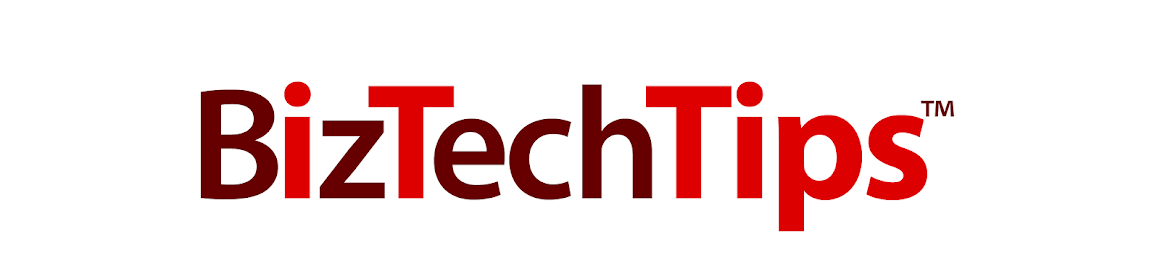
This are great tips and ideas.. It do helps me a lot..
ReplyDeleteemail retention